Thank you. These are very good questions. Please read my answers below.
>>> 1- If the PC is offline:
>>> a- The videos are uploaded to the cloud when the internet connection is stablished again?
Yes.
If the PC lost Internet connection, but is still connected to the local IP camera (or local NVR, webcam, screen-recording camera), then VSS can display live camera videos and record footage to the local disk. After the Internet connection is re-established, if the camera is configured for cloud recording, then VSS will upload the queued files using a background thread along with new footage files.
>>> b- The videos are stored in the computer anyway?
In general, VSS records video or image files to a local folder first, then upload them to the cloud. It is also dependent on your VSS Settings and the camera's license (service plan). Note: VSS supports both cloud recording plans and local recording plans. If you order a low-cost local recording plan, then the footage may not be uploaded to the cloud; if you order a cloud recording plan, then it already includes limited local recording.
You can click Settings in VSS to set the local storage folder and retention days:
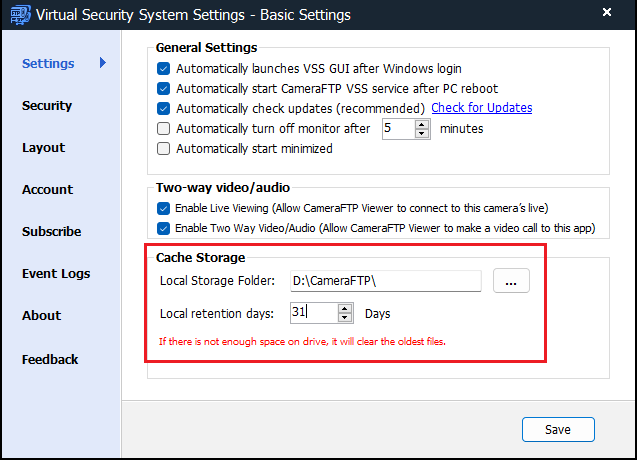
You can move your mouse on top of a camera video, it will display a toolbar. Click the pencil icon, you can edit the camera settings. Click the Recording tab to bind the camera with a license (service plan).
>>> 2- If the PC is turned off:
>>> a- The videos will never uploaded to the cloud and neither stored to the cloud, right?
Correct. If the PC is turned off, then it cannot do anything. (The same is true for a regular NVR/DVR).
>>> 3- The CameraFTP Virtual Security System can work even if the Windows is in lock screen?
Correct. VSS can run in the service mode. If you reboot your PC, you don't have to log in to Windows.
If you log in to Windows and launch VSS, then VSS will switch to the regular application mode. You can see the live camera videos on the screen. There are 3 ways to lock it:
- Lock your PC (Windows OS).
- Click the Lock button on VSS, it will display:
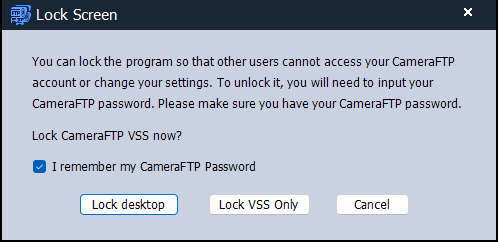
You can then click "Lock Desktop" or "Lock VSS Only".
- If you click "Lock Desktop", VSS will change to the full screen-mode and lock your computer desktop. You won't be able to use the computer unless you unlock VSS. Please make sure you remember your CameraFTP password.
- If you click "Lock VSS Only", then only VSS is locked. You can use the computer for other purposes. But if you try to access VSS to change its settings or camera settings, you must unlock it first. (You can still open/close/resize/maximize/minimize the VSS window, but you cannot exit it)